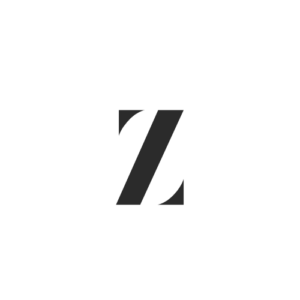Expectations on iPhones are always sky-high, and everyone expects them to move with the speed of light. But what can be more annoying than when this seemingly perfect gadget gets stuck on the Apple logo? If that’s what you’re experiencing, don’t panic – it’s a common issue and one that can be resolved in a few easy steps. So, as a tech expert, I’ll walk you through those steps in this article. But first, let’s know what causes it.
Why Is My iPhone Stuck on Apple Logo?
Software Issues: The most common cause of iPhones getting stuck on the Apple logo are software issues. Ninety-nine percent of the time, this happens due to software troubles caused by a botched software update or operating an older version of Apple iOS.
Hardware Problem: If your iPhone fell or incurred moisture damage recently, that could cause your iPhone to be stuck. A heavy physical impact may impair an iPhone’s ability to restart, resulting in what is commonly called the ‘Apple screen of death.’ However, this is rarely the reason.
Corrupted Files: Your iPhone could get stuck on the Apple logo if you restored or transferred corrupted files from an iCloud or iTunes backup.
Corrupt iOS Version: The iPhone’s software has become corrupted. This problem might arise while transmitting data or installing the most recent iOS version on an older iPhone model.
Jailbreaking Your iPhone: You could encounter countless problems if you jailbreak your iPhone, and one of them is getting stuck on the Apple logo. What jailbreaking does is it necessitates a full restore and breaks applications “out of prison.” They are then allowed to bypass Apple’s safety restrictions and get access to your iPhone’s fundamental capabilities. This can be very dangerous, and it is a common reason for iPhones getting stuck.
How to fix iPhone XR stuck on the Apple logo?
Before you head to an Apple store to complain about your iPhone, there are some options you should explore first.
Force restart your iPhone XR: This is the first method you should try before attempting any other ways of fixing your iPhone. The great part is that it is very easy to do, and it does not make any changes to your phone. Here are the steps you should follow to get it done:
- Press the Volume Up Button and release quickly
- Press the Volume Down Button and release quickly
- Press and hold the Side Button for up to 20 seconds. You should hold until an Apple logo appears, then you release the button.
- Ensure that you do not release the SIDE Button when prompted to Slide Power Off
- All the first 3 steps must be performed quickly and in succession.
Once your screen displays the home screen, you should ensure you install new updates if available. This step usually works if there is no other existing issue. However, if it does not work, there are other options you can explore.
Fix with Mobitrix Perfix: Using third-party software can help with this problem. Mobitrix Perfix is a tool that can help with several iPhone issues, including your stuck screen.
Why is Perfix a good idea?
While several third-party tools are designed to help with your iPhone, Perfix can fix problems like repeated restarts, black screen, low volume, and stuck screen. It is compatible with multiple iOS versions and systems, does not require iTunes, is easier to use, and has no data loss. These are the steps to follow to use this tool to fix your stuck screen:
- Connect your iPhone to your computer
- Download and launch Mobitrix Perfix on your PC. Click Start
- Click the Standard Repair Option on the dashboard that appears
- Select Download. This would install the right firmware
- This could take up to 30 minutes or more. Do not disconnect your phone
- Click done once the process completes
Fix with iTunes via Standard mode: If you are skeptical about using third-party software to fix your iPhone, you can use iTunes to restore your device. If the problem began when you recently updated your iOS, this method is recommended. The challenge is that you might lose some data when using this mode. You will need a PC for this too.
The steps:
- Connect your iPhone to your computer using a lightning cable
- Launch iTunes on your computer
- Enter your device passcode or tap the “Trust this Computer” if you are prompted to.
- When your iPhone XR shows on iTunes, click it
- Select the “Restore Backup” once it appears in iTunes
- Look for the date and size of the backup file you plan to restore from and click restore
Do not disconnect your iPhone till the restore is done. While your phone reboots, keep it connected to your PC. Allow it to sync with your PC before you disconnect.
Fix with iTunes via Recovery mode: If the standard mode does not work, you can proceed to use recovery mode. These are the steps:
- Connect your iPhone to your computer using a lightning cable
- Launch iTunes on your computer
- Press the Volume Up Button and release quickly
- Press the Volume Down Button and release quickly
- Press and hold the SIDE Button till you see “Connect to iTunes” on your screen. Before this, you will see your device restart, do not leave the SIDE Button.
- iTunes on your computer will display a message letting you know you are connected to your device and it is in recovery mode
- You will see prompts to update or restore your iPhone.
- Click “Restore” and follow the prompts that follow.
- Do not disconnect your device till the restore is complete.
DFU Restore: This option should be your last resort if you have tried all the previous options. The Default Firmware Update (DFU) restore is technical, and if not done correctly, it can result in permanent data loss. You should b sure that the problem with your iPhone is not a hardware issue like liquid damage. Else, you can attempt this method:
- Connect your iPhone to your computer using a lightning cable
- Launch iTunes on your computer. Ensure it is the latest version
- Press the Volume Up Button and release quickly
- Press the Volume Down Button and release quickly
- Press and hold the SIDE Button till the screen goes black
- Once it does, press the Volume Down Button. Do not leave the SIDE Button
- Release the SIDE Button after about 5 seconds. Keep pressing the Volume Down Button till your iPhone shows on iTunes
- Leave the Volume Down Buton once your iPhone shows on iTunes. Your device is now in DFU mode
- Select “restore” in the prompt that shows. Follow the commands to complete the restore process
Contact Apple: If the methods above do not work, the problem is likely hardware-related, and the best line of action is to contact your manufacturer, Apple.
Apple has many repair stores and service centres across the world. If you know one close to you, take your iPhone there, and an Apple genius will get it checked for you. If you are unsure if there is a centre in your city or country, you can check here to search for Apple stores in your country. You can also check the Apple support phone number for your country and place a call.
Can I just visit a third-party store or technician to get it checked?
If you had previously taken your phone to a third-party repair store, it is best to return your iPhone to them to see what they can do about it. Apple does not repair devices that a third party has previously handled. This means that if you haven’t taken it to a third-party store before, taking it to Apple should be the first choice.
Your iPhone XR is Fixed. What Next?
You need to do some housekeeping to ensure you keep enjoying your iPhone after fixing it.
Install Updates: There are bugs and issues in existing software that are fixed in new versions. This is why updates are necessary. There may be problems with the iPhones’ boot-up in your version. This is why you should get this done as soon as possible. And You can find new updates by opening settings and clicking “General.” You will find the “Software update” menu there. Follow the prompts, and you will have the latest updates.
Free Up Storage: If your iPhone storage is too full, you will likely encounter several issues, including your iPhone crashing and the screen getting stuck on the Apple logo. You should ensure you have at least 20% of your memory left. To free up storage, open Settings, and select “General.” You will see the iPhone Storage menu; click it.
Once you do, a graph appears after a few seconds showing you your free storage and the things taking up space on your iPhone. Below the graph, you will see all your apps listed in order of size. This size is not just the app size but also includes the size of all the app’s data. To free up space, you can either offload the app to remove it but keep the app data or delete the app to remove the app and its data.
Prevention is still better than cure. It is best to not run into a stuck iPhone screen than to have to fix it. You should not only monitor your storage to ensure you have at least 20% left, but you should also ensure you have a stable network connection. An unstable network can disrupt iOS updates. If you are using a jailbroken iPhone, be careful with the apps you install. The security restrictions are removed, making you more vulnerable to cyberthreats. Ensure you check reviews of the app store before installing any software.